Table of content
Freestyle Libre 3 is an advanced super small, and thin CGM system. Usually worn on the back of your upper arm. And yes, Abbot has reduced plastic use by 41% and carton paper use by 43% during its production – making it more environmental friendly. It boasts an exceptional MARD value of less than 8%.
However, like all medical devices, users may occasionally experience small issues or sensor errors. Below is a complete guide to common Freestyle Libre 3 sensor errors and practical solutions to fix them.
Common FreeStyle Libre 3 Sensor Errors and Solutions
1. Sensor Is Not Sticking Properly
Solution: The reason may be the site is not free of dirt, oil, hair or sweat. Following the steps below may assist:
- Remove the Sensor.
- Clean the site with soap and water.
- Follow the guidelines before applying and starting your Sensor sections
2. Skin Irritation or Redness at Application Site
Problem: Skin irritation or itching under or around the sensor.
Possible Cause: Friction from clothing, accessories, or skin sensitivity to the adhesive.
Solution:
- Avoid tight clothing that rubs the sensor site.
- If irritation persists, contact your healthcare provider.
- They can recommend barrier wipes or hypoallergenic adhesives compatible with CGM sensors.
3. Trouble Starting or Activating a New Sensor
- Problem: The new Libre 3 sensor fails to start or show readings.
- Possible Cause: The sensor requires up to 60 minutes to warm up before glucose readings begin.
Solution:
- Wait for the full 60-minute sensor setup period to complete.
- Do not attempt to scan before that time.
4. Scanning Timeout
- Problem: The Freestyle Libre 3 reader or app fails to scan the sensor.
- Possible Cause: The reader or smartphone is too far from the sensor.
Solution: The reason may be that the Reader is not close enough to the Sensor. Grasp the Reader within 4 cm (1.5 inches) of the Sensor and carry the screen of the Reader near the Sensor.
5. “Sensor Ended” Message
- Problem: The reader shows that the sensor has ended.
- Cause: The 14-day sensor life is complete.
Solution: This may mean the Sensor life has finished. Put on and start a new Sensor.
6. “New Sensor Found” Notification
Problem: The system detects a new sensor before the old one has finished.
Solution: This may mean that before your previous Sensor ended, you scanned a new Sensor. The Reader will only be utilized with one Sensor at a time. If you apply and start a new Sensor, you will no longer be able to scan your old Sensor. If you would like to begin using the new Sensor, select “Yes”.
7. Scanning Error
Problem: The reader fails to communicate with the sensor.
Solution: This may mean that the Reader was unable to communicate with the Sensor. Try scanning again.
8. “Sensor Error” Message
Problem: The system is unable to provide a glucose reading temporarily.
Solution: This may mean that the system is unable to provide a glucose reading at the moment. Try to scan again in 10 minutes.
9. “Glucose Reading Unavailable”
- Problem: The reader displays that glucose readings are unavailable.
- Possible Cause: The sensor temperature is either too hot or too cold.
Solution:
- Move to a moderate temperature area.
- Wait a few minutes before rescanning.
10. “Sensor Already in Use”
Problem: Your sensor was already activated by another reader or smartphone.
Solution:
- Use the same reader or phone that initiated the sensor.
- Otherwise, start and apply a new sensor.
11. “Replace Sensor” Message
- Problem: The reader has detected a problem with your sensor.
- Solution: Remove and replace the sensor with a new one.
Freestyle Libre 3 Reader Errors With Solutions
Even when the sensor is working fine, your Freestyle Libre 3 Reader or smartphone app might encounter issues. Below are common reader-related errors and solutions.
a. Difficulty Receiving Glucose Alarms
Possible Causes & Solutions:
- Alarms are turned off: Go to Settings → Alarms and enable them.
- Sensor not linking: Ensure the reader or smartphone is within 6 meters (20 feet) of the sensor.
- Signal loss: If the Signal Loss Alarm appears again after scanning, contact Abbott Customer Service.
- Sound/vibration off: Check your reader’s sound and vibration settings.
b. Alarms Not Showing on Smartwatch
Solution: If you use the Freestyle Libre 3 app, ensure:
- Alarms are turned on.
- Your smartphone and smartwatch are paired and configured to share notifications.
c. Reader Battery Dead
Solution:
- Charge your reader using the included USB cable.
- Low battery can prevent scanning and alarms from functioning properly.
d. Alarm Signal Loss
Problem: The reader hasn’t received data from the sensor for over 20 minutes.
Solution:
- Keep the reader within 20 feet (6 meters) of the sensor.
- Try scanning again.
- If the problem repeats, contact Abbott Customer Support.
Final Thoughts
Most Freestyle Libre 3 sensor errors are simple to fix — from repositioning your reader to replacing an expired sensor. The system is designed to guide you through many issues directly on your reader or smartphone screen.
If you’ve experienced a unique Freestyle Libre 3 sensor error and found a solution that worked for you, share it in the comments to help others in the community.



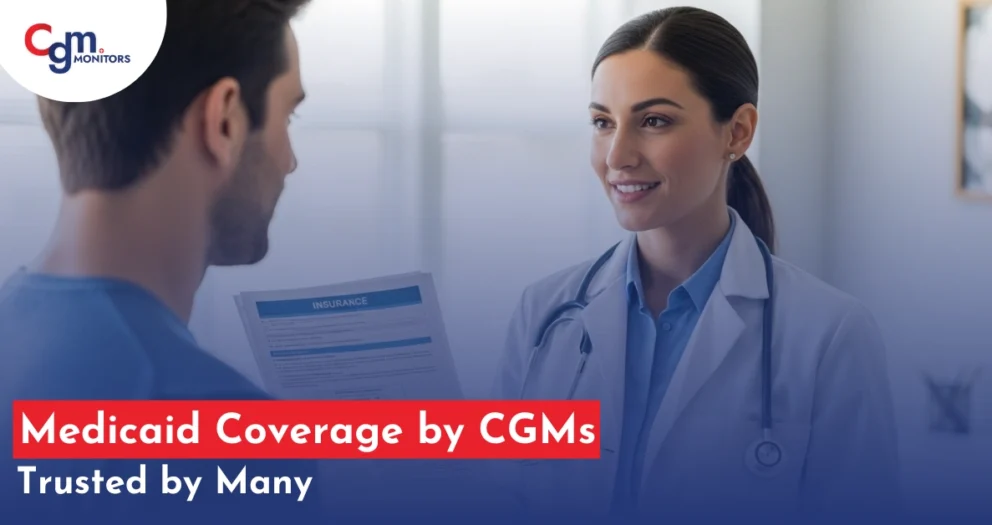


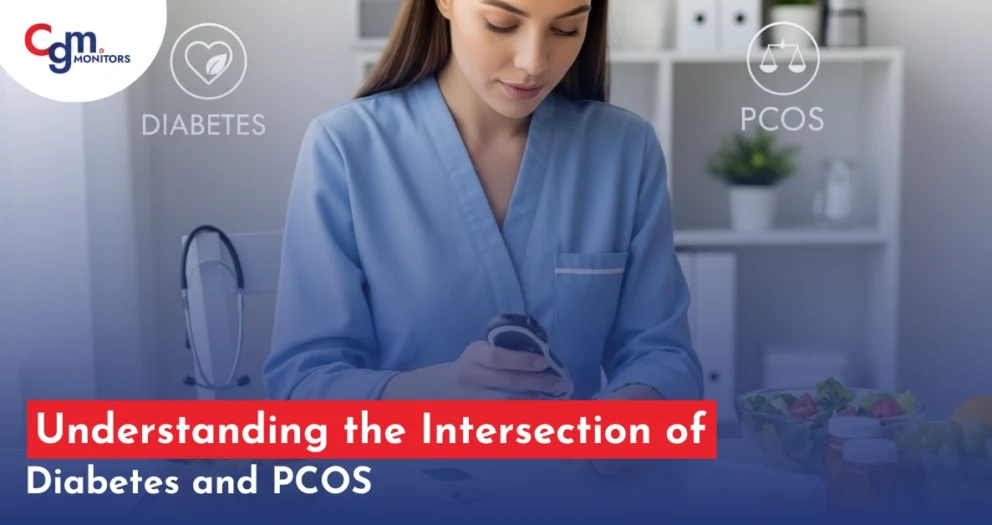
Write a comment
Your email address will not be published. All fields are required