Table of content
Introduction
Every patient has to manage their blood sugar levels daily. This is a process that can sometimes be quite challenging, especially for type 1 and type 2 diabetic patients. The FreeStyle Libre 3 continuous glucose monitor (CGM) helps many diabetic patients by providing real-time glucose readings along with valuable health data. The FreeStyle Libre 3 is known for its accuracy and convenience, making it a top choice for glucose monitoring.
However, some users may find frequent alerts disruptive, especially during the night or in any other situation where peace of mind is necessary. If the same thing happens to you, don’t worry — this guide will show you how to mute the FreeStyle Libre 3 alert and manage it effectively.
Looking to Mute your FreeStyle Libre 3 Alerts without missing the crucial data? You’re in the right place. This guide aims to customise or mute your alerts and tips that may enhance your overall experience with FreeStyle Libre 3.
Possible Reasons to Disable Alerts
The FreeStyle Libre 3 was created with a particular focus on alerting the need for attention, whether your sugar level is high or low, or if the sensor battery is low or disconnected. These alerts are part of the system’s safety features designed to reduce the risk of severe hypo- or hyperglycemia.
Although these alerts may help increase safety, sometimes they can sound too much in otherwise quiet and soothing places. Temporarily turning off alerts allows you to manage your surroundings without putting your other health at risk. That said, it’s important to find the right balance between staying comfortable and still keeping track of your glucose levels for your safety.
How to Mute FreeStyle Libre 3 Alarms
To begin with, note the key point that the FreeStyle Libre 3 is primarily managed via a smartphone app, so have your phone at hand and have enough battery to do it. Ensure the app is updated to the latest version for best functionality. This guide also addresses the FreeStyle Libre 3 reader for those who may prefer it over the app. Let’s follow the 5 easy steps below:
Step 1: Make Sure the App Is open
Launching the FreeStyle Libre 3 app should be your first step, so open the FreeStyle Libre 3 app on your smartphone or on your Apple Watch. This app is the control center for monitoring sensor configurations.
As a reminder, leave your phone’s Bluetooth activated, as this is how the app will be able to communicate with the device. Bluetooth connectivity is essential for real-time readings and alerts. It is recommended that you reboot your phone or unpair the sensor and re-pair it if they have connectivity issues. (Some people report this type of issue)
Step 2: Choose Configure Alarm Options From the Menu
Now that you have the app open, find the Settings or Menu button on the top-right corner, often represented by three dashes or a gear icon. Click on this, and you will see options labelled “Alarms” or “Notifications”. Select Alarms, and proceed to the screen where you can customise all your notification preferences.
Step 3: Adjust, Mute, Or Change Volume
In the Alarms section, the app offers various types of alerts, such as:
| Alert Type | Purpose | Customization Options |
| High Glucose Alarm | Notifies you when your glucose rises above a set threshold. | Change threshold, mute, vibrate, or disable |
| Low Glucose Alarm | Warns when glucose drops below a safe limit. | Change threshold, mute, vibrate, or disable |
| Signal Loss Alarm | Reminds you when the sensor loses contact with the phone. | Mute, vibrate, or turn off completely |
If you prefer fewer interruptions, you can mute or reduce the alert volume. Some users opt for vibration mode to keep notifications discreet. You can also take advantage of your smartphone’s Do Not Disturb Mode, which silences all apps except those you choose to allow. Simply whitelist the FreeStyle Libre 3 app to make sure its alerts are still delivered, or set it to silence even these if needed.
Note: Certain critical alerts, like low glucose warnings, may bypass Do Not Disturb settings depending on your phone’s OS. Be cautious when adjusting these.
According to Cgm Monitors‘ specialists, disabling life-saving alerts should be done carefully. Always consider the risks of turning off alerts that notify you of dangerous glucose levels.
Step 4: Save Your Changes
Once the settings have been changed, make sure to hit Confirm or Save so that the changes can be saved. The app may also pop up a window, making you acknowledge that you understand the consequences of silencing alerts, particularly critical ones like low glucose notifications.
After saving, verify that alerts behave as expected during your next scheduled reading.
Step 5: For Reader Users
Unlike other methods, the procedure changes for users using the FreeStyle Libre 3 reader. On the Home screen of the reader, go to Settings and click on Alarms. Like the app, you can change or mute the alerts on the reader. While the reader is easy to use, it has fewer customization options than the mobile app.
Note: If your Libre 3 sensor has technical issues, the easiest solution is to simply buy a new FreeStyle Libre 3 Plus Sensor from CGM Monitors for continued tracking.
Tips for Dealing with Alerts Without Mute
Choosing to mute repetitive notifications is one way to manage them; however, doing so may not always be the most reasonable solution, especially for tracking crucial changes in glucose levels. To assist you in organising your alerts even further, here are additional options:
- Personalised Adjusted Glucose Alarms: To minimise alarms, set glucose high and low levels appropriately. For example, if your “high” glucose threshold is set too low, you might receive a lot of alerts that are not important.
- Change Setting to Vibration: If sound alerts are distracting, this is a gentler way of notifying you.
- Do Not Disturb: Some phones have a ‘Do Not Disturb’ feature, which you can schedule for specific times, like overnight, while allowing critical alerts for your phone to come through.
- Misplaced Sensor: It is recommended to position the sensor at the correct location at the back of the upper arm to ensure the proper functioning of the sensor.
Final Remarks
Having the freedom to turn off the FreeStyle Libre 3 alarms adds quite flexibility to how you manage your device in your lifestyle. A few adjustments can be made so you can silence the necessary alerts whilst still effectively monitoring your glucose levels.
This is a simple procedure, whether using the app or the reader. Always balance comfort with safety, and reach out to your healthcare team for advice if you’re unsure about which alerts to mute.
Remember, silencing alerts should always be a thoughtful decision. Never compromise essential glucose warnings for convenience. Speak with your healthcare provider if you’re unsure.

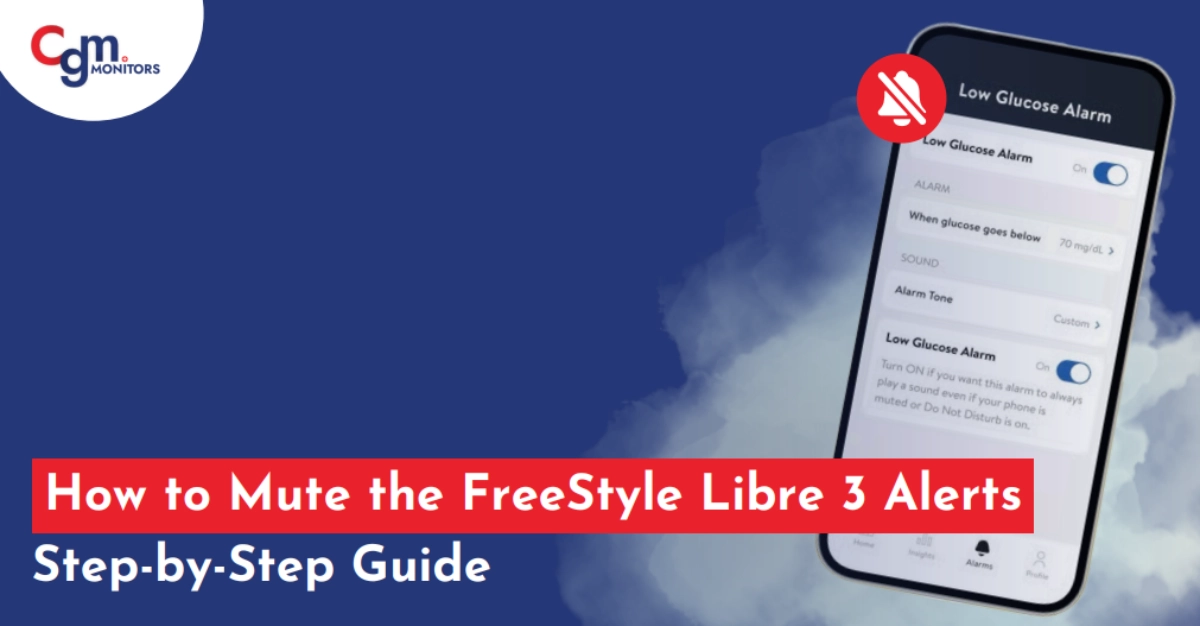

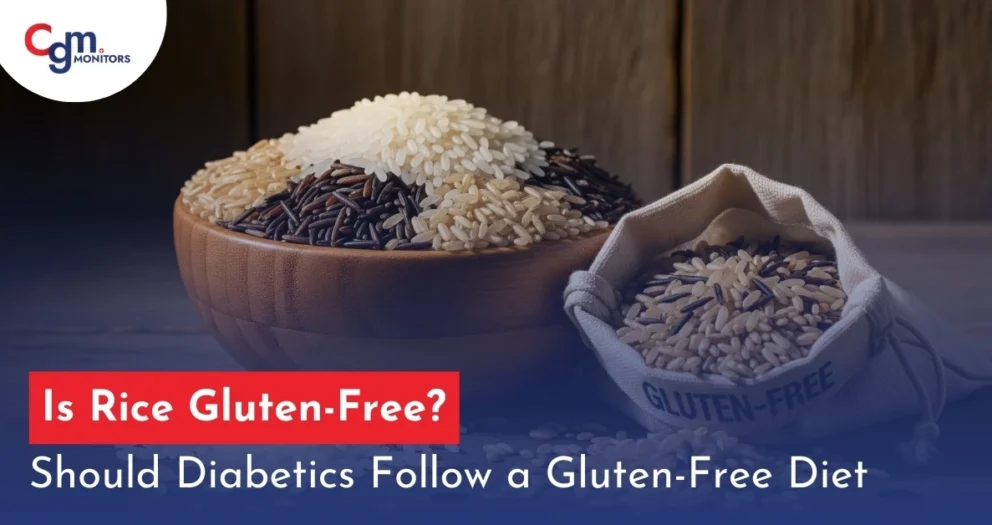

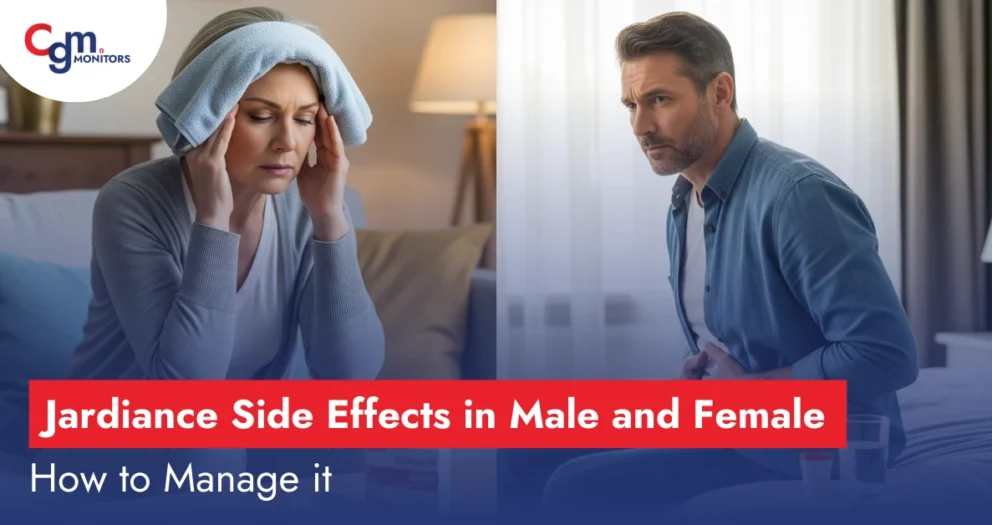

Write a comment
Your email address will not be published. All fields are required