Table of content
If you’ve ever misplaced your phone, you might wonder: Can Dexcom find my phone? It’s a fair question, especially if you’re using a Dexcom G6 or G7 to manage your blood glucose and rely heavily on your smartphone to receive real-time data.
Unfortunately, Dexcom does not currently offer a phone finder feature. That means you can’t use your Dexcom device to locate a lost phone like you can with some smartwatches or trackers. However, understanding how Dexcom connects to your phone and how its apps work can help you avoid connection issues and stay on top of your health data—even if your phone goes missing.
How Dexcom Sensors Connect with Your Phone
Dexcom’s continuous glucose monitoring (CGM) systems—like the Dexcom G6 and G7—connect to your phone using Bluetooth. The Dexcom G6 app on your phone and the newer Dexcom G7 app allow you to view your glucose readings, set alerts, and share data with your family, like Libre 3.
The connection between your phone and the Dexcom sensor is essential. If your phone is out of the Dexcom Bluetooth range (typically around 20 feet without obstacles), you might miss readings or alerts. So, if you’ve lost your phone and it’s nearby, your Dexcom device won’t help you ping or track it. But you may notice signs like Dexcom phone connection lost or missing Dexcom app push notifications, which can hint that your phone is out of range.
What Happens When the Dexcom App Loses Phone Connection?
If the Dexcom app can’t connect to your phone, you’ll typically receive an alert or notice within the app (once it’s reconnected). This may show up as:
- Dexcom transmitter not connecting to phone
- Dexcom app not finding sensor
- Dexcom Bluetooth phone pairing issues
These messages indicate a problem with communication, often due to distance or interference. While not a phone-finder feature, these alerts can help you realize your phone isn’t nearby—or that it’s turned off.
Can Dexcom Alert You If Your Phone Is Lost?
This is a common question, and the short answer is no. The Dexcom app doesn’t send signals or pings to help you find your phone. However, you might notice missing Dexcom phone alerts setup or delayed Dexcom notifications—which can be a sign your phone isn’t connected anymore.
If you’re using an iPhone or Android device and you suddenly stop receiving your Dexcom G6 alerts on iPhone or Dexcom G7 alerts on Android, that’s a red flag. It could mean your phone is lost, off, or disconnected.
Tips to Stay Connected and Avoid Losing Dexcom Data
While you can’t use Dexcom to track your phone, here are a few tips to ensure a smooth experience:
1. Check Your Dexcom Phone Settings
Make sure Bluetooth is always on, and the app has the right permissions to run in the background. This prevents sudden Dexcom phone connection lost issues.
2. Understand Dexcom Device Compatibility
Before installing, ensure your smartphone model is compatible with either the Dexcom G6 app or the Dexcom G7 app phone compatibility list on the official website.
3. Use the Dexcom Follow App
The Dexcom Follow app phone alerts can be a lifesaver for caregivers or parents. While it won’t help you find your phone, it allows others to receive alerts and view glucose data—even if your phone goes offline temporarily.
4. Leverage Dexcom Clarity App for Phone
Though not for real-time tracking, the Dexcom Clarity app gives a historical view of your data. It doesn’t help in finding your phone but is useful for understanding trends when the device is connected.
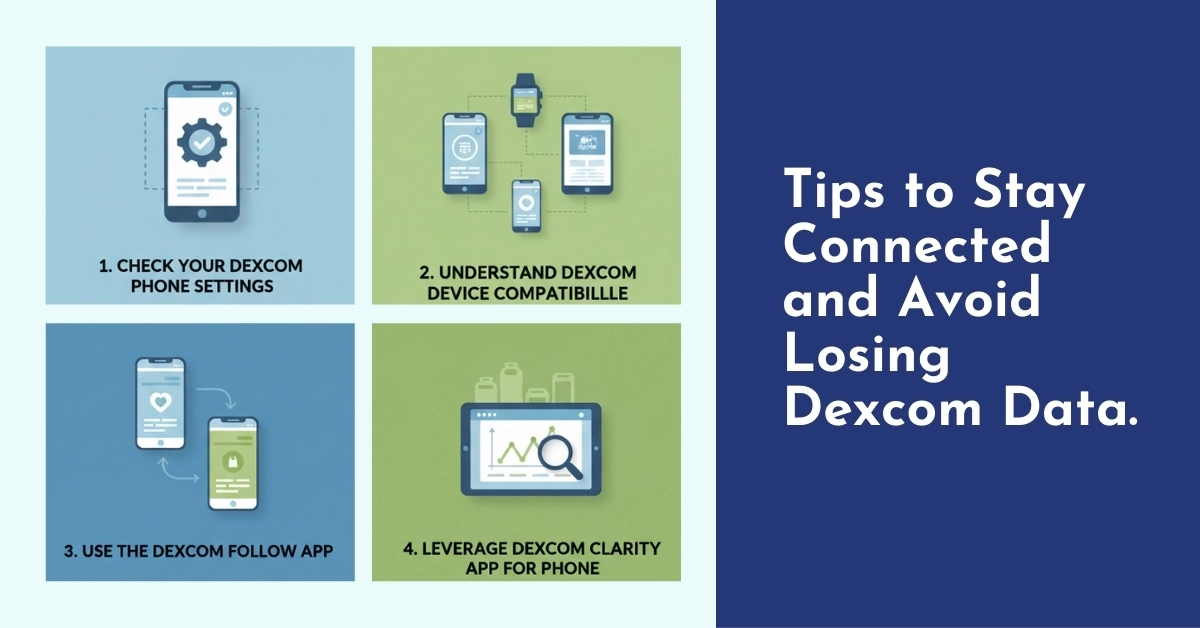
What If Notifications Are Not Working?
Missing alerts can be frustrating. If you notice Dexcom notifications not working, try the following troubleshooting steps:
- Restart your phone.
- Check that your app is updated.
- Ensure notifications are enabled in both the phone and Dexcom app settings.
- Re-pair the transmitter to fix Bluetooth pairing issues.
Final Thoughts
While Dexcom can’t help you find your lost phone, it plays a crucial role in managing your glucose levels through your smartphone. Knowing how the system works, from Bluetooth phone pairing issues to Dexcom mobile app features, can help you stay better connected and avoid data gaps. If losing your phone is a common issue, use tools like Find My iPhone or Google’s Find My Device—and make sure your Dexcom is always paired and ready when you find it again.
Frequently Asked Questions
Can Dexcom find my phone if I lose it?
No, Dexcom devices and apps do not have a phone finder feature. You cannot use your Dexcom to track your phone’s location.
Does Dexcom have a phone finder feature built-in?
No. Dexcom focuses on glucose monitoring, and none of its apps or devices include a phone-locating feature.
What should I do if the Dexcom app loses connection to my phone?
Check Bluetooth settings, make sure the app is running in the background, and confirm your transmitter is correctly paired. You may also see alerts like Dexcom phone connection lost or Dexcom app not finding sensor.
Can the Dexcom G6 or G7 send alerts if my phone is turned off or out of range?
No. If your phone is off or out of Dexcom Bluetooth range, the app cannot receive or send alerts until it reconnects.
What phones are compatible with the Dexcom G6 or G7 app?
You can find the official Dexcom G7 app phone compatibility list on Dexcom’s website. Always check before installing the app to avoid compatibility issues.
Why am I not receiving Dexcom notifications on my phone?
This could be due to app permissions, Bluetooth problems, or Dexcom app push notifications being disabled. Also, ensure your phone isn’t in battery-saver mode, which can restrict background activity.
What is the Dexcom Clarity app used for?
The Dexcom Clarity app for phone provides detailed reports and insights into your glucose trends over time. It’s great for long-term data analysis but doesn’t help with live tracking or finding your phone.



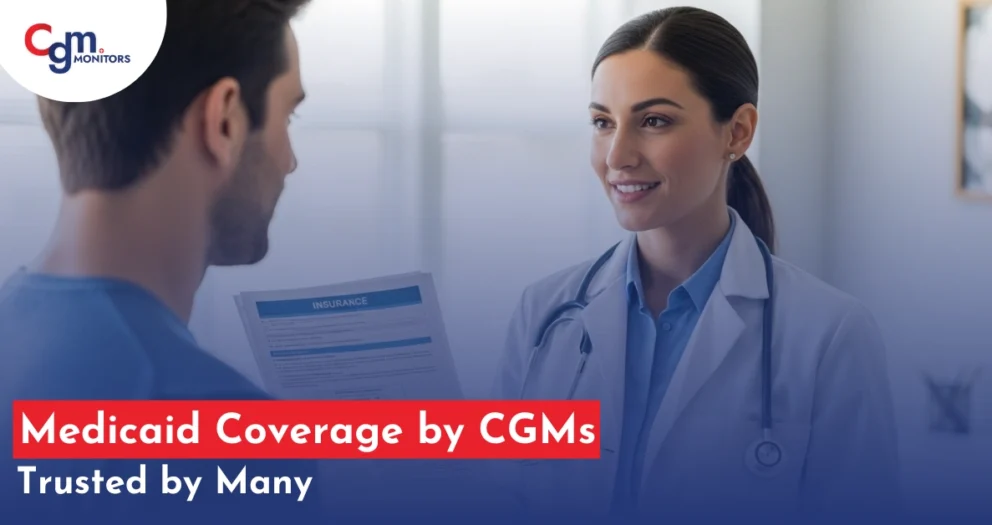



Write a comment
Your email address will not be published. All fields are required