Table of content
Continuous glucose monitoring (CGM) systems, such as Dexcom or Freestyle Libre CGM sensors, assist people with diabetes and let them monitor their blood sugar levels in real time. These CGM systems consist of a small CGM sensor that detects glucose levels from interstitial blood through its micro-needle and transmits this data to either a receiver or a compatible mobile phone. Each sensor lasts for a specific time span, e.g., 10 days, 14 days, or 15 days. Dexcom sensors usually last for up to 10 days; thus, correct Dexcom sensor replacement holds significant importance. Here, we have specifically discussed Dexcom G7 Sensor Replacement and basic troubleshooting.
When to Replace Dexcom Sensor: G6, G7 (standard) and New Dexcom G7 (Premium)
The frequency of Dexcom sensor replacement depends on the Dexcom model:
- Dexcom G6 Sensor is designed to last as long as 10 days of continuous usage.
- Dexcom G7 Sensor has a wear duration of up to 10 days, with a grace period of 12 hours after the sensor expiration. You’ll get alerts telling you when exactly your grace period will expire. You can either end the sensor early or wait till it ends automatically.
- New Dexcom G7 sensor, launched in December and also listed on CGM Monitors, offers you 15 days of weartime with 12 12-hour grace period. It means you have to replace it with a new one every 15 days of time.
Removing the sensor within the recommended interval will ensure the highest performance and the most precise glucose readings. Not replacing it on time can result in incorrect readings and gaps in data.
Dexcom G7 Sensor Replacement: How to Do
Stopping and/or replacing the Dexcom sensor is a simple procedure. Dexcom G7 sensor replacement time comes with alerts; your sensor has completed its lifespan or is in the grace period. When in the grace period, you have the option to either stop the sensor early and insert a new CGM sensor, stop it only, or let it complete the 12 grace hours. Once the sensor expires, you will receive an alert to apply a new sensor. The following are the steps to remove the old and insert a new G7 sensor:
Stopping the Sensor:
If you want to stop the sensor only and are not ready to replace the sensor right away, simply stop the sensor session by opening the Dexcom app and selecting “Stop Sensor.” Once the sensor is stopped, you can peel it off.
- Peeling off the old sensor: Gently peel off the patch of adhesive. If necessary, you can use an adhesive remover to facilitate removal.
Dexcom G7 sensor replacement frequency for standard is just 10 days. It means you need 3 sensors for each month, while the new Dexcom G7 sensor has 5 days extra weartime than the old one. Diabetes patients need just 2 sensors to fulfil a month supply.
Applying a new G7 Sensor:
To start your new sensor, grab a new applicator and enter a sensor ID by using the camera to scan the code. Now, insert the new sensor:
- Clean the back of your upper arm with an alcohol wipe. Let the skin dry completely.
- Unscrew the cap. Press and hold the applicator against the skin and push the button.
- Your sensor has been applied.
- Wait for your sensor to pair. Tap ‘OK’ on your pairing complete screen and let the sensor warm up.
Keep your phone within 20 feet during the sensor warm-up. You can review the in-app instructions if needed. Once the sensor is applied, you can apply a CGM patch over it for added safety of your sensor.
If Removing a Dexcom G6 CGM
Disconnect the Transmitter (If reuseable) by clicking the latch until it is released and then carefully remove the transmitter. This is because in Dexcom G6, the transmitter is externally attached to the sensor, unlike the Dexcom G7, which has the transmitter installed within the sensor.
Dexcom Sensor Failure: Causes and Troubleshooting
Sometimes, users might suffer sensor failures, which can lead to inaccurate readings or even an entire shutdown. The most common causes are:
- Introduction Errors: When the sensor isn’t properly installed, it may give inaccurate readings or no readings at all.
- Adhesive Problems: Sensors that are loose could not remain in position, causing data irregularities.
- Calibration Errors: While Dexcom G7 (as well as G6) does not require calibration by hand, inaccurate readings could occur if the sensor is defective.
- Interferences From Medications: According to a study shared by PubMed, “Acetaminophen (paracetamol) interferes with continuous glucose monitor (CGM) sensing, resulting in falsely elevated CGM glucose values.”
- Sensor Expiration: If you use a sensor after the expiration date, it could result in failure.
Troubleshooting Tips:
- Try restarting your device to determine if the issue is resolved.
- Verify that the sensor is placed correctly and is fully attached to the skin. You may use a CGM patch or a CGM sticker to keep your CGM sensor intact and firmly attached to your skin.
- If you continue to experience issues, call Dexcom Customer Service for assistance in troubleshooting or a replacement sensor.
In the case of Dexcom G6, check the battery life of your transmitter as well.
Why Following the Schedule Matters for Dexcom G7
- Staying within the 10-day plus 12-hour window ensures accurate and reliable glucose readings.
- Extending beyond this period can result in inaccurate readings, sensor failure, or data gaps, which may affect diabetes management.
- A new sensor provides fresh adhesive and optimized sensing, reducing the risk of errors or detachment.
Conclusion
Unlike predecessors, the Dexcom G7 does not just expire, instead, it provides you 12 grace hours after your sensor life is completed. You start getting alerts when your CGM sensor lifespan is completed or you’re in a grace period. The G7 has a much lower warm-up time of 30 minutes and has a transmitter installed within the sensor. To keep CGM sensors firmly in place, many find it useful to apply CGM patches over the sensors. These sensors are breathable, waterproof, and provide enough stretch to support your active lifestyle.
Frequently Asked Questions
How often should the Dexcom G7 sensor be replaced?
The Dexcom G7 sensors should be used on a 10-day basis with a 12 hours grace period. To ensure maximum accuracy and reliability, it is best to change your sensor at the expiry of the 10 days of wear.
How to get a replacement Dexcom G7 sensor?
It is possible to place an order to replace the sensors on the Dexcom official site, in your pharmacy or with your healthcare provider provided that it is covered by insurance.
What are the reasons that sensor failure occurs in Dexcom?
The usual causes are inadequate adhesion, too much moisture on skin, misplaced, or unintentionally damaged.
Would Dexcom replace the sensor?
Yes, there are warranty or insurance replacements of defective or untimely failed sensors.
Can I reuse a Dexcom G7 sensor?
No, Dexcom G7 sensors are single-use devices and cannot be reused. It will not give you correct reading and moreover it may cause infection on your placement sites.
Why can't I wear Dexcom G7 on my abdomen?
The Dexcom G7 is approved for the back of the upper arm for most users and some adult abdominal placement; using other areas may reduce accuracy or cause sensor errors. It is not recommended to use abdominal sites for pregnant women.
How do I contact Dexcom about sensor replacement?
Contact Dexcom customer service at 1-888-738-3646 or on their online support portal to request a replacement and troubleshooting.



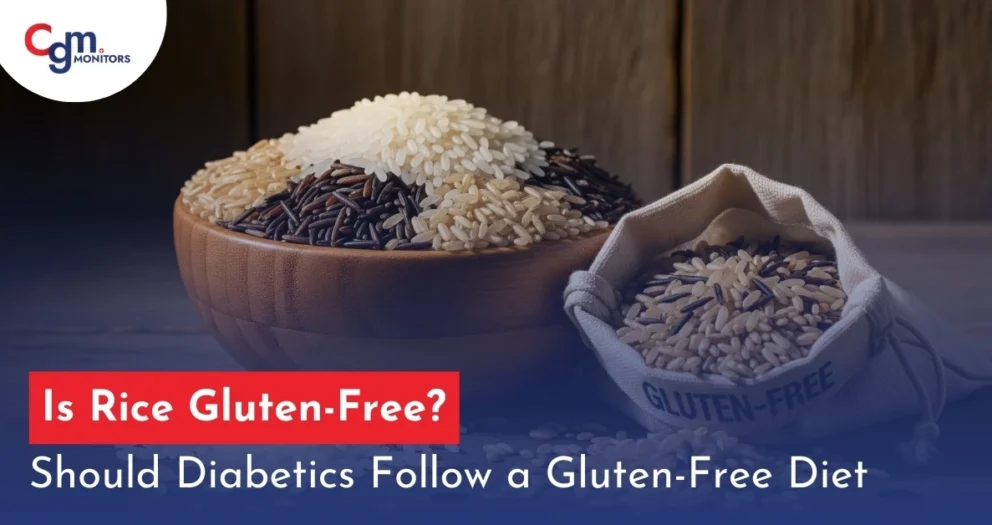

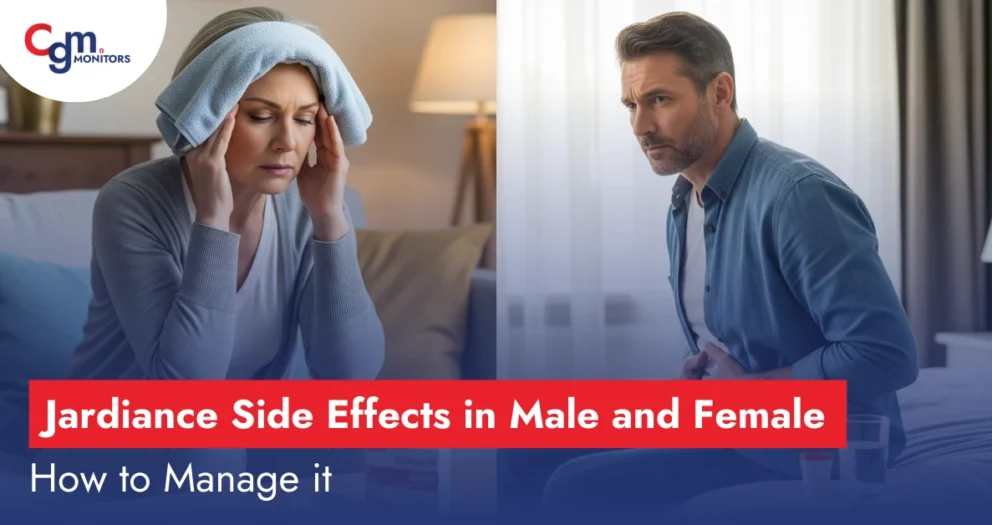

I called in over 2 weeks ago to report a sensor that was defective as it wouldn’t fire from the container. I got the script to replace the sensor at the pharmacy, but the return package didn’t arrive for the defective one?? Could you help. as to what is the next step???
Hello Corinne. You are requested to please contact Dexcom customer service.