Table of content
- Introduction:
- Getting Started with the Dexcom G7:
- How to Apply the Dexcom G7 Sensor:
- Using the Dexcom G7 App:
- Using the Dexcom G7 Receiver:
- Tips for a Smooth Dexcom G7 Experience:
- Syncing with Other Devices:
- Troubleshooting Common Dexcom G7 Issues:
- Traveling with the Dexcom G7:
- Quick Reference: Dexcom G7 Features:
- Conclusion:
- Citation:
Introduction:
This complete guide is thoughtfully crafted to ensure you get the most out of your experience with the Dexcom G7, whether you’re a first-time user or transitioning from another continuous glucose monitoring (CGM) system. Understanding how to properly set up and use the Dexcom G7 is essential for accurate glucose tracking and improved diabetes management. In this guide, we’ll walk you through every step—from sensor installation and app pairing to integrating with your smartphone, smartwatch, or insulin pump.
If you’re seeking a clear, confident approach to using the Dexcom G7 effectively, you’re in the right place. Let’s begin your journey to smarter glucose monitoring.
Getting Started with the Dexcom G7:
First, gather all the components in your kit. Here’s what you’ll need to follow this CGM monitor setup guide:
- A sensor applicator
- The Dexcom G7 sensor
- An overpatch for extra security
- A user manual
- An optional Dexcom G7 receiver (if you choose this option)
Glance through the user manual if needed, but this article from CGM Monitors will clearly explain each step.
How to Apply the Dexcom G7 Sensor:
Proper sensor placement ensures accurate readings. Here’s how to do it:
1. Pick the Right Spot
Select a pristine and flat zone on the back of your upper arm. Avoid scars, marks, burns, tattoos, or irritated skin.
2. Prep the Area
Clean the area with an alcohol swab. This minimizes the Skin irritation as well as assures that the sensor will stick properly.
3. Insert the Sensor
- Peel the label of applicator to see your sensor code—you’ll need this for app setup.
- Press the applicator firmly to your skin.
- Push the button; you’ll hear a click when it’s properly deployed. After hearing the click make sure to place the pointer.
- Remove the applicator gently—your Dexcom G7 sensor should stay on your skin.
4. Secure with the Overpatch
Apply the overpatch to keep the sensor secure for its full 10-day wear period. Especially useful if you’re active or prone to sweat.
Pro Tip from CGM Monitors: Be mindful of sensor placement to avoid loss of signal or premature detachment.
Using the Dexcom G7 App:
The Dexcom G7 app gives you real-time glucose tracking, alerts, and trend arrows.
Setup Steps:
- Acquiring G7 Dexcom’s mobile application can be done via the App Store for iOS and Google Play for Android.
- Log in or create a Dexcom account.
- Enter the sensor code from the applicator.
- Pair the sensor via Bluetooth.
- Allow a 30-minute warm-up.
You can also add notes for meals, exercise, and more—making the app a powerful diabetes management tool.
Using the Dexcom G7 Receiver:
If you don’t want to rely on your smartphone, the Dexcom G7 receiver offers a dedicated CGM monitor.
Initial Setup:
- Turn on the receiver and follow on-screen prompts.
- Enter the sensor code from the applicator.
- After the initial 30-minute warm up phase, readings start to become visible.
Daily Use:
- View real-time glucose, trends, and historical data.
- Set custom alerts for critical glucose levels.
- Keep the receiver charged to avoid data loss.
This is an excellent option for users who prefer a standalone device or cannot use phones regularly.
Tips for a Smooth Dexcom G7 Experience:
From CGM Monitors’ user insights, here are top tips to optimize your Dexcom G7 use:
- Check device compatibility with Dexcom G7 app before setup (smartphone or watch).
- Replace sensors every 10 days.
- Use the overpatch for stability.
- Be careful during workouts or sleep.
- Always clean the application site to prevent skin irritation.
These small habits prevent issues and help keep readings accurate.
Syncing with Other Devices:
The Dexcom G7 integrates with various devices to make glucose management more convenient.
Pairing with a Tandem Insulin Pump
Want automated insulin adjustments? The Dexcom G7 pairs with Tandem t:slim X2 pumps for Control-IQ technology.
How to set it up:
- On the pump, go to Settings > CGM.
- Pair with your Dexcom G7 sensor.
- Enable Control-IQ for automated insulin delivery based on your real-time glucose.
This integration allows less manual input and more intelligent dosing.
Using Dexcom G7 with Galaxy Watch 6
Want glucose levels on your wrist? Here’s how:
- Install the Dexcom G7 app on your phone.
- In settings, enable watch syncing.
- Customize your watch face to show glucose readings.
Perfect for active users who want discretion and convenience.
Troubleshooting Common Dexcom G7 Issues:
Even the best CGM system may encounter occasional issues. Here’s how to solve the most common ones:
- Sensor not pairing: Restart your phone and ensure Bluetooth is enabled. Retry the pairing process.
- Signal loss: Stay within range (20 feet). Do not place the phone or receiver in thick bags or underneath heavy blankets.
- Irritated skin: Try using a barrier wipe before sensor insertion. Let the skin breathe between sensor changes.
- Sensor error messages: Don’t panic. Wait a few minutes to see if the sensor resumes. If not, replace it and contact Dexcom support.
Keeping extra sensors and patches on hand ensures you’re never left without your CGM monitor.
Traveling with the Dexcom G7:
The Dexcom G7 makes traveling with diabetes easier. Here’s how to stay prepared:
- Pack extra supplies: Bring at least two extra sensors, overpatches, and a charger.
- Airport tips: You can go through security wearing the sensor. Inform TSA and opt out of full-body scanners.
- Climate considerations: Using open flames, dry heat, dust, strong UV light, or radiation. Extreme heat can affect performance.
- Syncing abroad: Enable roaming or download your data in advance if traveling where mobile data is limited.
With planning, you can rely on continuous glucose data anywhere.
Quick Reference: Dexcom G7 Features:
| Feature | How to Use |
| Sensor Application | Back of upper arm, click applicator, apply overpatch |
| Dexcom G7 App | Download, pair via Bluetooth, monitor trends and set alerts |
| Receiver | Use sensor code, read data without a phone, charge regularly |
| Smartwatch Sync | Connect to Galaxy Watch 6 or compatible devices for wrist-based glucose checks. |
| Tandem Pump Integration | Pair to t:slim X2, enable Control-IQ for automated insulin delivery |
| Video Tutorials | Watch official guides on Dexcom’s website or YouTube for visual guidance |
Conclusion:
Getting started with the Dexcom G7 can seem intimidating, but with the right tools and guidance from CGM Monitors, you’ll feel like a pro in no time.
Whether you’re using the Dexcom G7 app, receiver, or syncing with your Galaxy Watch or insulin pump, the system is flexible and powerful.
Bookmark this guide and refer back whenever needed. And if you’re shopping for the best in CGM technology, explore expert tools, support, and updates at CGM Monitors, your trusted partner in diabetes management.
Citation:
American Diabetes Association. (2024). Continuous glucose monitoring: A guide to Dexcom G7. https://www.diabetes.org
Dexcom, Inc. (2024). Dexcom G7 continuous glucose monitoring system: User guide. https://www.dexcom.com/en-us/support/user-guides
Battelino, T., et al. (2019). Clinical targets for continuous glucose monitoring data interpretation. Diabetes Care, 42(8), 1593–1603. https://doi.org/10.2337/dci19-0028
Tandem Diabetes Care. (2024). Control-IQ technology: Integration with Dexcom G7. https://www.tandemdiabetes.com/products/t-slim-x2-insulin-pump/control-iq
Juvenile Diabetes Research Foundation. (2023). Continuous glucose monitoring for type 1 diabetes. https://breakthrought1d.org.uk/news/2023-in-review-a-year-of-progress-and-breakthroughs/

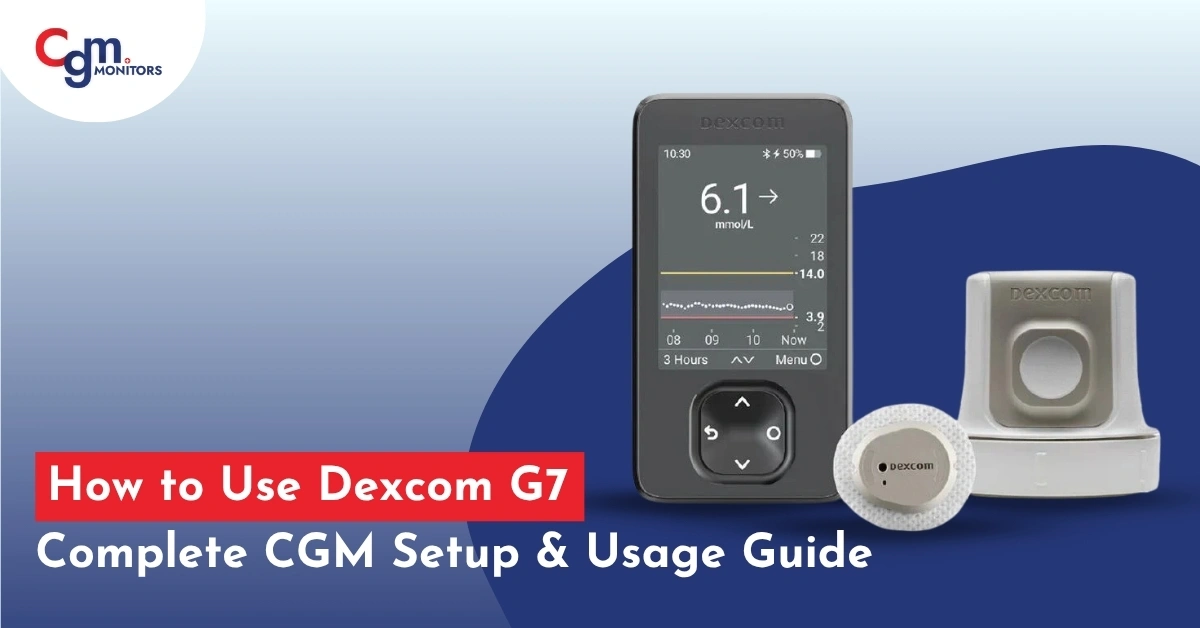
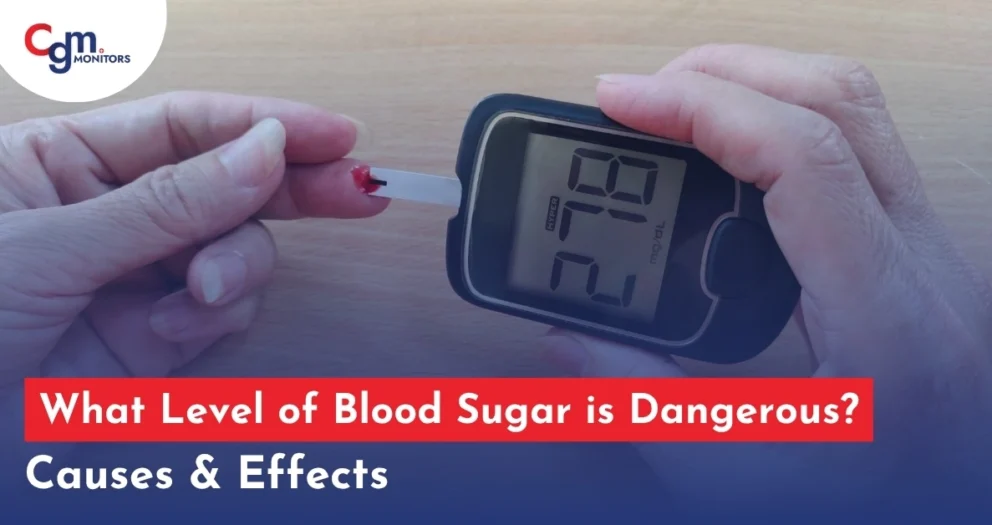
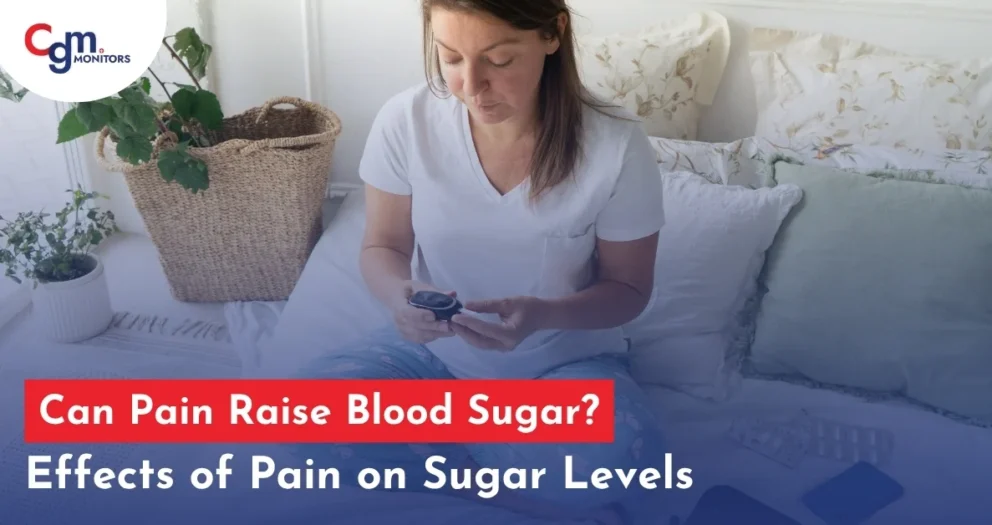

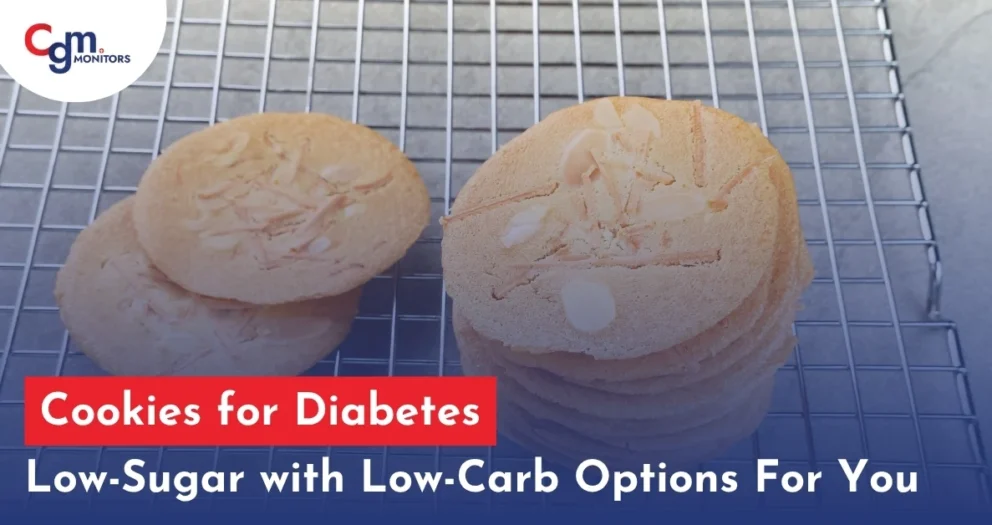

what does it mean and it comes up and says off line but starts up again. Dont know if the reading are correct or not. Help
Hello Wanda. Sorry to hear about any inconvenience you may have experienced.
Signal loss may temporarily disrupt the display, but your glucose readings remain accurate. To avoid signal loss:
Stay within 6 meters (20 feet) of the sensor and avoid obstructions like walls or water.
Disable battery optimization on your phone for the Dexcom app.
Keep the app in the foreground while using it.
If the issue persists, restart your devices.
You may also fill a Dexcom support request here or call them at 1-844-607-8398