Table of content
Living with diabetes requires reliable tools, and the t:slim X2 insulin pump by Tandem Diabetes Care is a trusted choice for many. Keeping its software up to date ensures you have access to the latest features, improved performance, and enhanced safety. In this guide, we’ll walk you through how to update t:slim X2 software safely and efficiently, optimised for both user experience and search engines.
Why Update t:slim X2 Software?
Updating the t:slim X2 insulin pump software is essential for several reasons:
- Access New Features: Updating your Tandem pump to work with Dexcom G7 unlocks the latest innovations like Control-IQ or Basal-IQ technology, enhancing your glucose management just like with previous Dexcom G6 or FreeStyle Libre 2 Plus integrations.
- Improved Performance: Software updates fix bugs and optimise pump functionality.
- Safety Enhancements: Updates ensure compatibility with CGM systems and maintain accurate insulin delivery.
- Remote Updates: No need to replace your pump—updates can be done from home.
Regular updates keep your t:slim X2 aligned with advancements in diabetes care, making it a critical task for users.
What You’ll Need to Update t:slim X2 Software
Before diving into the process, gather these essentials:
- t:slim X2 Insulin Pump: Ensure it’s charged and ready.
- Micro USB Cable: The one provided with your pump.
- Laptop or Desktop Computer: Smartphones, tablets, or Chromebooks aren’t compatible. You’ll need administrator rights on the computer.
- Internet Connection: A stable connection is crucial.
- Tandem Device Updater (TDU): Download it from Tandem’s official website (tandemdiabetes.com).
- Update ID Number: Obtained through the Tandem Source platform or customer support.
- User Guide: Refer to the Tandem Device Updater User Guide for detailed instructions.
Important: Do not start the update without completing any required training or consulting your healthcare provider, as incorrect settings can affect insulin delivery.
Step-by-Step Guide: How to Update t:slim X2 Software
Follow these steps to update your t:slim X2 insulin pump software seamlessly:
Step 1: Complete Preliminary Steps on Tandem Source
- Log in to Tandem Source: Visit the Tandem Source platform on tandemdiabetes.com and log in with your account.
- Check Eligibility: Confirm your pump is eligible for the update. Some updates, like Control-IQ, require a prescription or online training.
- Request Update ID: Follow prompts to receive your unique Update ID number. This may take a few days if a prescription is needed.
- Complete Training: If required (e.g., for Control-IQ), finish the online training module to ensure safe use of new features.
Step 2: Prepare Your Computer and Pump
- Download Tandem Device Updater:
Go to tandemdiabetes.com/support and download the TDU for your PC or Mac.
Install the software, ensuring you have administrator rights. - Stop Insulin Delivery:
Detach your infusion set and remove the cartridge from your t:slim X2 pump.
Ensure that no insulin is being delivered during the update. - Connect Your Pump:
Plug the micro USB cable into your pump and computer.
Warning: Do not disconnect the pump during the update, as this could render it inoperable.
Step 3: Run the Software Update
- Open Tandem Device Updater:
Launch the TDU on your computer and log in with your Tandem Source credentials. - Enter Update ID:
Input the unique Update ID number provided by Tandem. - Follow On-Screen Prompts:
The TDU will guide you through the update process, which typically takes 15–30 minutes, depending on your internet speed.
If prompted, reboot your pump by tapping “YES” or the blue tick icon on the pump screen. - Verify Update Completion:
Once complete, your pump will display an “Update Successful” message.
Navigate to Options > My Pump > Pump Info to confirm the new software version.
Step 4: Post-Update Checks
- Confirm Settings:
Verify your profiles, date, time, and other settings. Incorrect settings can lead to over- or under-delivery of insulin.
Consult your healthcare provider if adjustments are needed. - Resume CGM Session:
If you use a CGM, restart your sensor session by tapping START SENSOR on the My CGM screen. - Load a New Cartridge:
Unlock your pump, tap START, and load a fresh cartridge to resume insulin therapy. - Monitor Insulin on Board (IOB):
After an update, IOB resets to zero. Wait until prior IOB is depleted (consult your doctor for timing) before relying on bolus calculations to avoid hypoglycemia.
Important Safety Tips for Updating t:slim X2 Software
- Read the User Guide: Always review the Tandem Device Updater User Guide before starting. Incorrect use can lead to pump failure.
- Complete Training: Features like Control-IQ require training to prevent serious injury.
- Avoid Interruptions: Do not disconnect the pump or lose internet connection during the update.
- Consult Your Doctor: Discuss updates with your healthcare provider, especially if new features change how you manage diabetes.
- Check Compatibility: Ensure your CGM device—such as Dexcom G6, G7, or FreeStyle Libre 2 Plus—is compatible with the new software version. You can review the list of Dexcom G7-compatible phones here.
If you encounter errors, refer to the TDU troubleshooting section or contact Tandem Customer Support at (833) 509-3598.

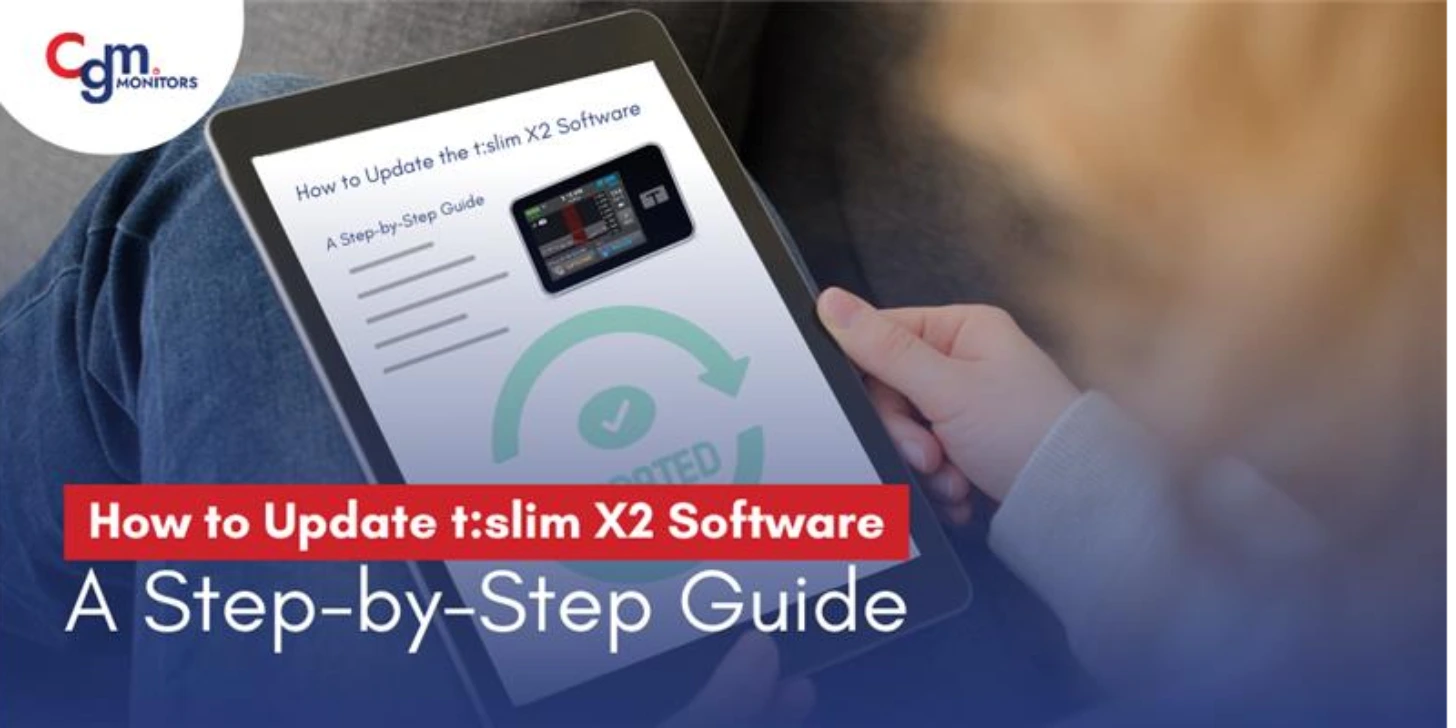
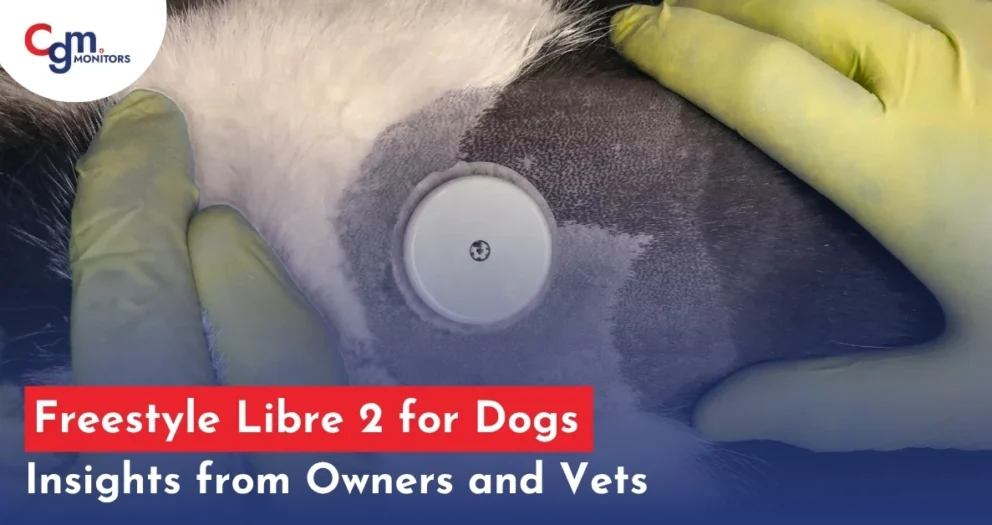




Write a comment
Your email address will not be published. All fields are required